Using Images to Customize Color Schemes on Canva
- Emily Steel
- Nov 1, 2023
- 2 min read
Updated: 4 days ago
By Emily Steel, Marketing Manager at Omega High Impact Print Solutions
Canva is a versatile graphic design tool that allows you to create stunning visuals. One of its handy features is the ability to change colors easily across your project using the "Apply Colors to Page" tool. In this guide, we'll show you how to create custom color schemes on Canva with this convenient feature.

Let's dive in!
Step 1
Log in to your Canva account if you haven't already.
Create a new project or open an existing one that you want to modify.

Step 2
Choose and add the image or picture whose colors you want to apply to your project.
You can upload an image of your own using the “Upload” tool, or select an image from Canva’s own library.

Step 3
Be sure that any elements whose colors you wish to change are “Color-editable” elements. You can determine this by clicking on the element. If a color option box appears in the white bar above your project, then the element’s color can be changed.

Step 4
Right-click on the image you want to use as the source for new colors.
A menu will appear. At the bottom you will find the option “Apply colors to page.”
Select this.
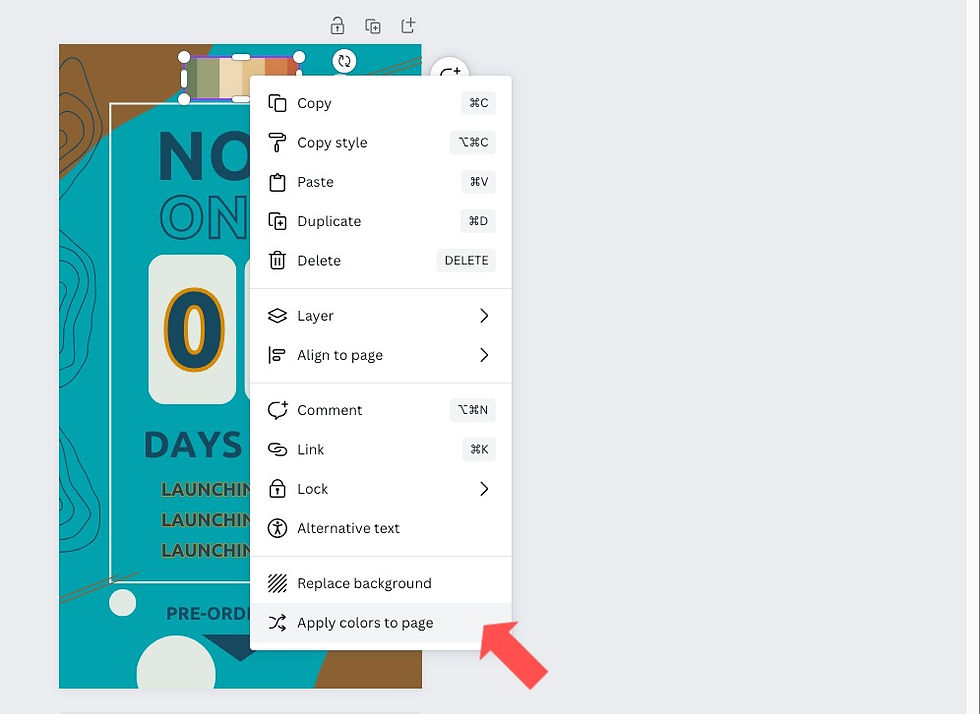
Step 5
All color-editable elements in your project will change colors to match your sample image. You can randomize these colors to your liking by repeating the above step.

Step 6
Feel free to fine tune your color scheme by manually changing the color of certain elements. These colors will be saved and can be located at the top of the color menu upon opening it.

Step 7
After making all the necessary color changes, review your project to ensure you're satisfied with the new color scheme. If everything looks good, click the "Save" or "Download" button to save your updated project.

Changing colors in your Canva project using the "Apply Colors to Page" tool is a quick and easy way to give your visuals a fresh look. Whether you're working on a presentation, social media graphics, or any other design project, Canva simplifies the color adjustment process. With this guide, you can confidently update the colors in your Canva project to create eye-catching and visually appealing designs.
.png)
Comments