By Gracie Steel, Digital Marketing Intern at Omega High Impact Print Solutions.
The ideal font isn’t just letters; it’s personality, emotion, and impact. That’s why a good font is essential to a captivating digital design. While Canva offers many default typefaces to choose from, sometimes you can’t quite find the right one to take your graphic to the next level. The good news? Canva allows you to import your own fonts. In this article, we’ll outline the necessary steps to ensure you have the perfect font, every single time.

Let's begin!
Step 1
First things first, there’s some important information worth mentioning. You can only upload fonts to Canva with Canva Pro, Canva for Teams, Canva for Education, and Canva for Non-Profit. You will not be able to upload fonts using the free version. Plan options and pricing are available on Canva’s website. If you’re feeling apprehensive, consider using the 30-day free trial period.
Please also keep in mind that you can upload a maximum of 500 fonts. Fonts must be licensed for embedding and should be formatted as an OTF, TTF, or WOFF. Otherwise, your font will not upload correctly.

Step 2
It’s time to choose your font. Our favorite font websites include DaFont, Google Fonts, and 1001FreeFonts. In this guide, we will be demonstrating how to upload a font using DaFont.
Navigate to the DaFont website. Select a CATEGORY at the top of the homepage to filter through fonts.
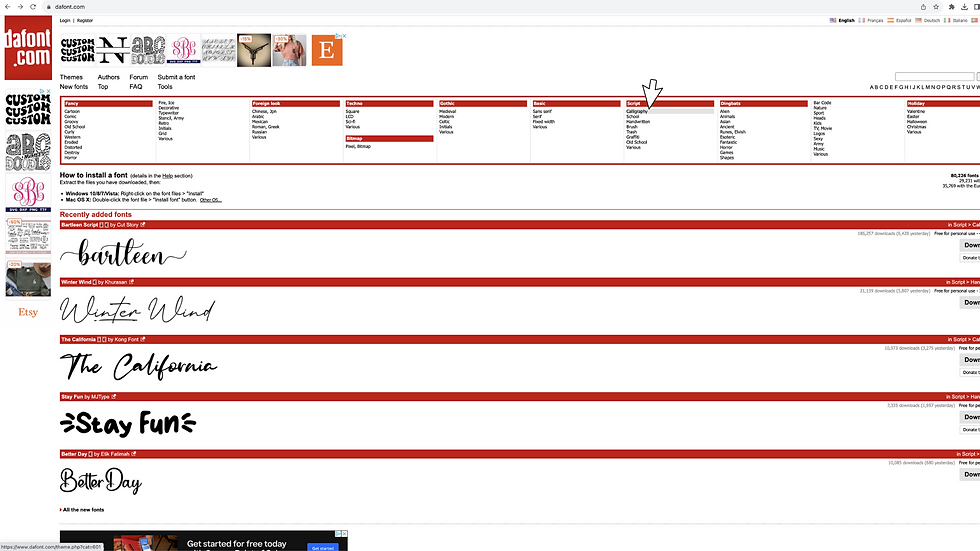
Step 3
Once you’ve found the font you like, click on DOWNLOAD.

Step 4
Once your download is complete, open Canva. On the homepage side panel, select BRAND.

Step 5
Next to Brand Kit, click ADD NEW. Make sure to title your brand kit. Or, select a preexisting Brand Kit to customize.

Step 6
Under the Font category, choose ADD NEW > UPLOAD A FONT.

Step 7
Click on UPLOAD FILES or drag and drop your download.

Step 8
Locate your download and select OPEN.

Step 9
Your font is ready for use! Select CREATE A DESIGN at the top right-hand corner, or edit a preexisting design.

Step 10
Your uploaded font will now appear under the text dropdown menu.

A great font is key to an even better design. With this Canva hack, you'll never have to settle for a font again. With an unlimited amount of fonts at your disposal, you possess the power to evoke emotions and convey your message precisely as intended.
Disclaimer: This content is intended for personal use only.
.png)
Comments